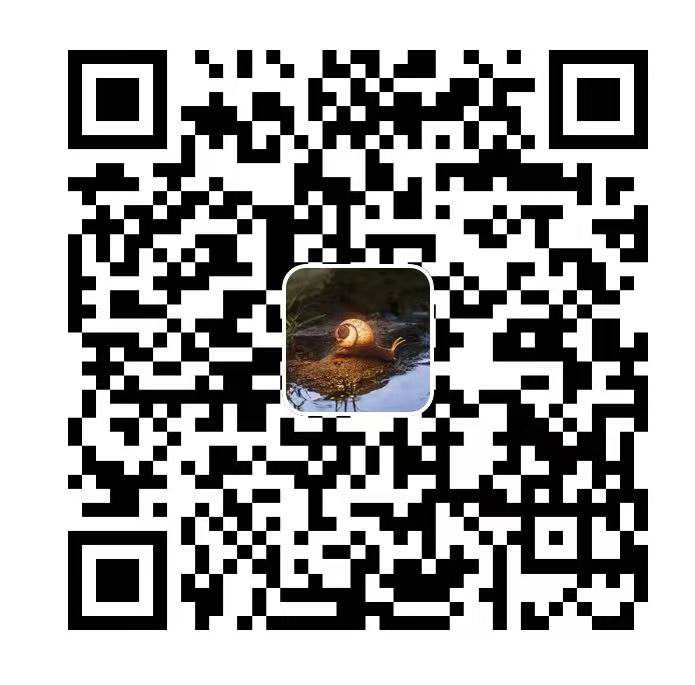下面是我比较喜欢的美化,亲测有效(根据next7.8) Next 7.x / 8.x 自动添加可切换的暗黑模式 1 2 3 4 5 6 7 8 9 10 11 12 13 14 15 16 17 18 19 20 21 22 23 24 npm install hexo-next-darkmode --save # Darkmode JS # For more information: https: darkmode_js: enable: true bottom : '64px' # default : '32px' right : 'unset' # default : '32px' left : '32px' # default : 'unset' time : '0.5s' # default : '0.3s' mixColor : 'transparent' # default : '#fff' backgroundColor : 'transparent' # default : '#fff' buttonColorDark : '#100f2c' # default : '#100f2c' buttonColorLight : '#fff' # default : '#fff' isActivated : false # default false saveInCookies : true # default : true label : '🌓' # default : '' autoMatchOsTheme : true # default : true libUrl : # Set custom library cdn url for Darkmode.js
isActivated: true:默认激活暗黑/夜间模式,请始终与 saveInCookies: false、autoMatchOsTheme: false 一起使用
关闭原生的暗黑模式
添加鼠标点击显示字体效果 在 /themes/next/source/js 下新建文件 click_show_text.js,添加以下代码:
1 2 3 4 5 6 7 8 9 10 11 12 13 14 15 16 17 18 19 20 21 22 23 24 25 26 27 28 29 30 31 32 33 34 var a_idx = 0 ;jQuery(document ).ready(function ($ ) $("body" ).click(function (e ) var a = new Array ("Js" , "Css" , "HTML" , "Json" , "Vue" , "Node" , "Webpack" , "git" , "Jquery" , "Html5" , "Css3" , "react" ); var $i = $("<span/>" ).text(a[a_idx]); a_idx = (a_idx + 1 ) % a.length; var x = e.pageX, y = e.pageY; $i.css({ "z-index" : 5 , "top" : y - 20 , "left" : x, "position" : "absolute" , "font-weight" : "bold" , "color" : "#FF0000" }); $("body" ).append($i); $i.animate({ "top" : y - 180 , "opacity" : 0 }, 3000 , function ( $i.remove(); }); }); setTimeout ('delay()' , 2000 ); }); function delay ( $(".buryit" ).removeAttr("onclick" ); }
想要每次点击显示的文字为不同颜色,可以将其中 color 值进行如下更改:
1 "color" : "rgb(" + ~~(255 * Math .random()) + "," + ~~(255 * Math .random()) + "," + ~~(255 * Math .random()) + ")"
然后在 \themes\next\layout\layout.swig 文件
中添加以下代码
1 <script type="text/javascript" src="/js/click_show_text.js" ></script>
最最最(重要的字说三遍)重要的来了,
1 2 3 <script type="text/javascript" src="http://libs.baidu.com/jquery/1.8.3/jquery.js" ></script> <script type ="text/javascript" src ="http://libs.baidu.com/jquery/1.8.3/jquery.min.js" > </script > <script type ="text/javascript" src ="/js/click_show_text.js" > </script >
添加网站雪花飘落效果 在 /themes/next/source/js 下新建文件 snow.js,添加以下代码:
1 2 3 4 5 6 7 8 9 10 11 12 13 14 15 16 17 18 19 20 21 22 23 24 25 26 27 28 29 30 31 32 33 34 35 36 37 38 39 40 41 (function ($ ) $.fn.snow = function (options ) var $flake = $('<div id="snowbox" />' ).css({'position' : 'absolute' ,'z-index' :'9999' , 'top' : '-50px' }).html('❄' ), documentHeight = $(document ).height(), documentWidth = $(document ).width(), defaults = { minSize : 10 , maxSize : 20 , newOn : 1000 , flakeColor : "#AFDAEF" }, options = $.extend({}, defaults, options); var interval= setInterval ( function ( var startPositionLeft = Math .random() * documentWidth - 100 , startOpacity = 0.5 + Math .random(), sizeFlake = options.minSize + Math .random() * options.maxSize, endPositionTop = documentHeight - 200 , endPositionLeft = startPositionLeft - 500 + Math .random() * 500 , durationFall = documentHeight * 10 + Math .random() * 5000 ; $flake.clone().appendTo('body' ).css({ left : startPositionLeft, opacity : startOpacity, 'font-size' : sizeFlake, color : options.flakeColor }).animate({ top : endPositionTop, left : endPositionLeft, opacity : 0.2 },durationFall,'linear' ,function ( $(this ).remove() }); }, options.newOn); }; })(jQuery); $(function ( $.fn.snow({ minSize : 5 , maxSize : 50 , newOn : 300 }); });
然后在 \themes\next\layout\layout.swig 文件
中添加以下代码
如遇到JQ找不到,参考第一种特效解决方法
1 <script type="text/javascript" src="\js\snow.js" ></script>
在文章末尾添加“文章结束”标记 在主题/layout/_macro 下新建 passage-end-tag.swig 文件,并添加以下代码
1 <div style="text-align:center;color: #000;font-size:16px;" >------ The End ------</div>
打开 /themes/next/layout/_macro/post.swig 文件,在 END POST BODY 后面引入 passage-end-tag.swig,如下
1 2 3 4 5 6 {#####################} {### END POST BODY ###} {#####################} {% if theme.passage_end_tag.enable and not is_index %} {% include 'passage-end-tag.swig' %} {% endif %}
在主题配置文件 _config.yml 的末尾添加以下配置
1 2 passage_end_tag: enable: true
侧边栏背景设置 打开themes\next\source\css_partial\sidebar.styl
1 2 3 4 5 6 7 8 9 10 11 12 13 14 15 16 17 18 19 20 21 22 23 24 25 26 .mdui-drawer { background :url(/images/ sidebar.jpg); background-size: cover; background-position:center; background-repeat:no-repeat; bottom: 0 ; if (not hexo-config('back2top.sidebar' )) { box-shadow: inset 0 2px 6px black; } position : fixed; top: 0 ; transition: all $transition-ease-out; width: $sidebar-desktop; z-index: $zindex-2 ; a { border-bottom-color: #FFFFFF; color: #FFFFFF; &:hover { border-bottom-color: $FFFFFF; color: #FFFFFF; } } }
更换背景 在themes\next\source\css\main.styl文件最下面添加下面代码即可
1 2 3 4 5 6 7 8 9 10 11 body { background :url(/images/ bg01.jpg); background-repeat: no-repeat; background-attachment:fixed; background-position:50 % 50 %; color: var (--text-color); font-family: 'Lato' , "PingFang SC" , "Microsoft YaHei" , sans-serif; font-size: 1em; line-height: 2 ; }
设置透明度和中心文章栏加圆角 单设置了背景图片还不是很完美,我们给所有的栏目设置一个小小的透明,会显得效果很好。
1 2 3 4 5 6 7 8 9 10 11 12 13 14 15 16 .header-inner { opacity : 0.8 ; } .sidebar{ transition-duration: 0. 4s; opacity: 0.8 ; } .content { padding-top: 15px; opacity: 0.9 ; }
1 2 3 4 5 6 7 8 9 10 11 12 13 14 .post-block { background : var (--content-bg-color); border-radius: 10px 10px 10px 10px; box-shadow: 0 2px 2px 0 rgba(0 ,0 ,0 ,0.12 ), 0 3px 1px -2px rgba(0 ,0 ,0 ,0.06 ), 0 1px 5px 0 rgba(0 ,0 ,0 ,0.12 ); padding: 40px; } .post-block + .post-block { border-radius: 10px 10px 10px 10px; box-shadow: 0 2px 2px 0 rgba(0 ,0 ,0 ,0.12 ), 0 3px 1px -2px rgba(0 ,0 ,0 ,0.06 ), 0 1px 5px 0 rgba(0 ,0 ,0 ,0.12 ), 0 -1px 0. 5px 0 rgba(0 ,0 ,0 ,0.09 ); margin-top: 12px; }
[Read More]按钮样式: 黑底绿字 在themes\next\source\css\main.styl文件最下面添加如下代码即可
1 2 3 4 .post-button .btn:hover { color : rgb(136 , 255 , 13 ) !important; background-color: rgba(0 , 0 , 0 , 0.75 ); }
页面底部页码样式 在themes\next\source\css\main.styl文件最下面添加如下代码即可
1 2 3 4 5 6 7 8 9 10 11 12 13 14 15 16 17 18 19 .pagination .page-number.current { border-radius: 100 %; background-color: rgba(50 , 50 , 50 , 0.75 ); } .pagination .prev, .pagination .next, .pagination .page-number { margin-bottom: 10px; border: none; color: rgb(1 , 1 , 1 ); } .page-number:hover,.page-number:active{ color : rgb(136 , 255 , 13 ); border-radius: 100 %; background-color: rgba(0 , 0 , 0 , 0.75 ); }
修改分类页的页面样式 在themes\next\source\css\main.styl文件最下面添加如下代码即可
1 2 3 4 5 6 7 8 9 10 11 12 13 14 15 16 17 18 19 20 21 22 23 24 25 26 27 28 29 30 31 32 33 34 35 36 37 38 39 40 41 42 43 44 45 46 47 48 49 50 .post-block.page { margin-top: 40px; } .category-all-page { box-shadow: 0px 0px 10px 0px rgba(0 , 0 , 0 , 0.5 ); background-color: #797D7F; padding: 20px 30px 60px 30px; border-radius: 25px 25px 25px 25px; } .category-all-title { font-family: Impact; font-size: 24px; color: aqua; } .category-list { overflow : auto; } .category-list li { height : 100 %; float: left; border-right: 3px solid #222 ; padding: 0 20px; } .category-all ul li { list-style: none!important; } .category-list li:last-child { border-right: none; } .category-list li a { font-size: 16px; text-decoration: none; color: chartreuse; font-family: Helvetica, Verdana, sans-serif; -webkit-transition: all 0. 5s ease; -moz-transition: all 0. 5s ease; -o-transition: all 0. 5s ease; -ms-transition: all 0. 5s ease; transition: all 0. 5s ease; } .category-list li a:hover { color : black; } .category-list li.active a { font-weight: bold; color: black; }
修改彩色标签页的页面样式 在 /themes/next/layout/ 目录下,新增 tag-color.swig 文件,填入如下内容:
1 2 3 4 5 6 7 8 9 10 11 12 13 14 15 16 17 18 19 20 21 22 23 24 25 26 27 28 29 30 31 32 33 34 35 36 <script type="text/javascript" > var alltags = document .getElementsByClassName('tag-cloud-tags' ); var tags = alltags[0 ].getElementsByTagName('a' ); for (var i = tags.length - 1 ; i >= 0 ; i--) { var r=Math .floor(Math .random()*75 +130 ); var g=Math .floor(Math .random()*75 +100 ); var b=Math .floor(Math .random()*75 +80 ); tags[i].style.background = "rgb(" +r+"," +g+"," +b+")" ; } </script> <style > .tag-cloud-tags { text-align : center; counter-reset : tags; } .tag-cloud-tags a { border-radius : 6px ; padding-right : 5px ; padding-left : 5px ; margin : 8px 5px 0px 0px ; } .tag-cloud-tags a :before{ content: "🔖" ; } .tag-cloud-tags a :hover { box-shadow : 0px 5px 15px 0px rgba (0 ,0 ,0 ,.4 ); transform : scale (1.1 ); transition-duration : 0.15s ; } </style >
在同级目录的 page.swig 中引入 tag-color.swig
1 2 3 4 5 6 7 8 9 10 11 12 13 14 15 16 17 18 19 20 21 22 23 24 25 <div class "tag-cloud" > <!-- 目前共计xxx个标签 <div class "tag-cloud-title" > {{ _p('counter.tag_cloud' , site.tags.length) }} </div> --> <div class ="tag-cloud-tags" > {{ tagcloud({min_font: 10, max_font: 15, amount: 300, color: true, start_color: '#ccc', end_color: '#111'}) }} </div > </div> + {% include 'tag-color.swig' %} {% elif page.type === 'categories' %} <div class "category-all-page" > <div class ="category-all-title" > {{ _p('counter.categories', site.categories.length) }} </div > <div class ="category-all" > {{ list_categories() }} </div > </div>
去掉博客顶部黑线 在themes\next\source\css\main.styl文件最下面添加如下代码即可
1 2 .headband {display :none;}
改掉题头颜色 在themes\next\source\css\main.styl文件最下面添加如下代码即可
1 2 3 4 .site-brand-container { background : ; }
相册 可以利用 next 的插件 group picture 来实现,他的原理很简单,就是利用 next 主题的 Tag Plugin 这种语法提供了一种展示图片的布局。
需要以下几步:
首先 hexo new page photos 新建一个名为 photos 的标签页,并且在 themes/next/languages/zh-CN.yml 中的 menu 一项下面添加 photos: 相册,这样在首页菜单栏才会显示中文相册。
1 2 3 4 5 6 7 8 9 10 11 ## 某某地方玩 {% gp 6 -3 %}       {% endgp %} 其中 ‘6 -3 ’ 的意思是改组一共有六张图片,每行排最多三张。除了图片之外其他的文字和章节标题都可以像往常一样加
为Next主题添加Valine评论系统,可参考这个 ….后续更新